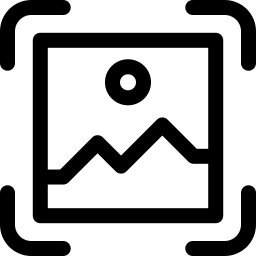Website Screenshot Generator
Enter a URL
About Website Screenshot Generator
Creating a visually appealing website is essential to captivate the attention of your target audience. One way to ensure that your website looks professional and polished is by taking screenshots of it.
A website screenshot generator is a tool that enables you to easily capture screenshots of your website and share them with others. These tools can be useful for a variety of purposes, such as creating marketing materials, troubleshooting website issues, and creating website mockups.
In this blog post, we will explore the advantages of using a website screenshot generator and the different types of website screenshot generators available on the market. We will also provide a step-by-step guide on how to use a website screenshot generator to capture screenshots of your website.
How do I make a screenshot of a website?
Here is a step-by-step guide on how to use an online website screenshot generator:
- Go to the online website screenshot generator > www.onlineseotool.net/tool/website-screenshot-generator
- Enter the URL of the webpage you want to capture in the provided field or browse for the webpage by clicking the button "capture from URL"
- Click on the "Generate Screenshot" button to begin the process.
- Wait for the screenshot to be generated. This may take a few seconds to a few minutes depending on the size of the webpage and the speed of your internet connection.
- Once the screenshot is generated, you will be able to view it on the screen. You can then use the editing tools provided by the website screenshot generator to edit the screenshot, such as cropping, adding text, and highlighting certain areas.
Purpose of Website Screenshot Generator
Website Screenshot Generators are tools that allow you to capture screenshots of webpages, they have several purposes:
- Creating marketing materials: Website screenshot generators can be used to create marketing materials such as brochures, flyers, and social media posts.
- Troubleshooting website issues: Website screenshot generators can be used to troubleshoot website issues, such as broken links, missing images, and formatting errors.
- Creating website mockups: Website screenshot generators can be used to create website mockups, which are used for planning and design purposes.
- Creating a visual catalog of websites for a specific topic: Website screenshot generators can be used to create a visual catalog of websites for a specific topic, such as news sites, e-commerce sites, or blogs.
- Sharing website screenshots with others: Website screenshot generators can be used to quickly share website screenshots with others, such as clients, team members, or stakeholders.
- Keeping track of website changes: Website screenshot generators can be used to keep track of website changes over time, such as changes in design, layout, or content.
- Search Engine Optimization (SEO) : Website screenshot generators can be used to capture screenshots of webpages that are not accessible by other methods, this can be useful for SEO purposes, as screenshots can be used to track the ranking of a website.
Website thumbnail generator
A website thumbnail is a small image that represents a webpage in a smaller size, it is a visual representation of the webpage. It is similar to a screenshot but smaller in size, usually around 200x150 pixels.
Website thumbnails are often used in search engines, link directories, and other online resources to give users a quick preview of the webpage without having to actually visit it.
They can also be used to create a gallery of website images, or to link to a webpage using an image rather than text.
Website thumbnails can be useful for many purposes such as:
- Showing a preview of the webpage in the search engine results page
- Creating a gallery of website images
- Linking to a webpage using an image rather than text
- Creating a visual catalog of websites for a specific topic
Ways to screenshot entire webpage
There are several ways to take a screenshot of an entire webpage:
- Using a browser extension: There are many browser extensions available for Chrome, Firefox and Safari that allow you to capture screenshots of entire webpages. Some popular options include Lightshot, Nimbus Screenshot, and Awesome Screenshot.
- Using the built-in screenshot feature in the browser: Some modern browsers, such as Chrome and Firefox, have a built-in screenshot feature that allows you to take a screenshot of the entire webpage. On Chrome, you can access this feature by right-clicking on the webpage and selecting "Save as" or "Take a screenshot" option.
- Using keyboard shortcuts: Most browsers support keyboard shortcuts to take screenshots. For example, on Windows, you can press the Windows key + Shift + S to take a screenshot of the entire webpage, and on Mac, you can press Shift + Command + 4, then press Spacebar and click on the webpage to take a screenshot.
- Using a website screenshot generator: There are various website screenshot generator tools available online that allow you to take screenshots of entire webpages. These tools can be used to take screenshots of webpages that are not accessible by other methods.
- Using a screen recording software: Some screen recording software can allow you to take screenshots of an entire webpage, including the parts that are not visible on the screen.
Does Chrome have a screen capture tool?
Yes, Chrome has a built-in screenshot tool that allows you to capture screenshots of webpages.
The tool is located in the Chrome browser's "developer tools" which can be accessed by pressing the keyboard shortcut "Ctrl + Shift + I" (Windows) or "Cmd + Opt + I" (Mac) or by right-clicking on the webpage and selecting the "Inspect" option.
Once the developer tools are open, you will find the "screenshot" icon in the top right corner of the developer tools panel, clicking that icon will allow you to take a screenshot of the entire webpage or a selected area of the webpage. You can also save the screenshot, copy it to clipboard or print it.
Page screenshot in chrome browser
Here is a step-by-step guide on how to take a screenshot of a webpage in the Chrome browser:
- Open the Chrome browser and navigate to the webpage you want to capture.
- Right-click on the webpage and select the "Save as" option from the drop-down menu.
- A pop-up window will appear, select the "Save as type" to be "Webpage, Complete" to capture the entire webpage, or "Webpage, HTML only" to capture the visible part of the webpage.
- Choose a location to save the screenshot, and then click the "Save" button to save the screenshot.
- Alternatively, you can use the built-in screenshot feature in Chrome to capture a selected area of the webpage, by right-clicking on the webpage and selecting "Take a screenshot" option and then select "Save full page".
- You can also use keyboard shortcuts to take screenshots in Chrome. On Windows, press the Windows key + Shift + S to take a screenshot of the entire webpage, and on Mac, press Shift + Command + 4, then press Spacebar and click on the webpage to take a screenshot.
Is it illegal to screenshot a website?
It is generally not illegal to take a screenshot of a publicly available and accessible website, but some websites may have terms of service or a privacy policy that prohibits the use of screenshots or the reproduction of their content.
Additionally, if the website includes copyrighted material, it would be illegal to reproduce that material without permission. It's important to check the website's terms of service or privacy policy and consider the importance of protecting personal data and online privacy before taking a screenshot of the website.