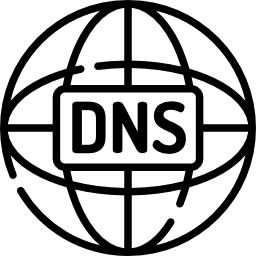DNS Record Lookup
Enter a URL
About DNS Record Lookup
DNS, or Domain Name Server, is an essential component of the internet that translates domain names into IP addresses. A DNS server is a computer server that is responsible for resolving domain names to IP addresses. It's like a phone book for the internet, it helps your device to find the right website by matching the domain name you entered to the corresponding IP address.
In this blog post, we will take a closer look at the importance of DNS server check and how to perform one. We will also explore the common issues that can be identified through a DNS server check, and how to resolve them. Whether you are a network administrator, a web developer, or a casual internet user, understanding how to perform a DNS server check can help you to ensure a stable and reliable internet connection.
What is DNS?
DNS stands for Domain Name System. It is an essential component of the internet that translates domain names (such as www.example.com) into IP addresses (such as 192.0.2.1). When you type a domain name into a web browser, your device sends a request to a DNS server to resolve the domain name to an IP address.
Once the DNS server has resolved the domain name to an IP address, your device can then connect to the website associated with that IP address.
DNS servers are responsible for maintaining a directory of domain names and their corresponding IP addresses. This directory is called the DNS database.
When a request for a domain name is made, the DNS server checks its database to see if it has the IP address associated with that domain name. If it does, it sends the IP address back to the requesting device. If it doesn't, it sends the request to another DNS server until the IP address is found.
What is a DNS Record example?
A DNS A record (Address record) is used to map a domain name to an IP address. An example of a DNS A record would be:
google.com. IN A 74.125.19.147
In this example, "google.com" is the domain name, "IN" stands for "Internet", "A" indicates that this is an A record, and " 74.125.19.147" is the IP address that the domain name resolves to.
Dns records types and example
There are several different types of DNS records, including:
- A (Address) record: This maps a domain name to an IP address.
For example: example.com. IN A 192.0.2.1
- MX (Mail Exchange) record: This specifies the mail server responsible for accepting email messages for a domain.
For example: example.com. IN MX 10 mail.example.com.
- CNAME (Canonical Name) record: This creates an alias for a domain or subdomain.
For example: www.example.com. IN CNAME example.com.
- TXT (Text) record: This allows for arbitrary text to be associated with a domain or subdomain.
For example: example.com. IN TXT "v=spf1 a mx -all"
- NS (Name Server) record: This specifies the authoritative name servers for a domain.
For example: example.com. IN NS ns1.example.com. example.com. IN NS ns2.example.com.
- SOA (Start of Authority) record: This contains information about the DNS zone, including the primary name server, the email of the domain administrator, and various timers related to refreshing the zone.
For example: example.com. IN SOA ns1.example.com. admin.example.com. (2021010101 ; serial 28800 ; refresh 7200 ; retry 864000 ; expire 86400 ; minimum )
How to check dns records
Steps to check DNS records using onlineseotool DNS lookup tool:
- Open a web browser and go to dns mx record checker - www.onlineseotool.net/tool/dns-record-lookup-tool
- Enter the domain name for which you want to check the DNS records in the search field provided.
- Press the "Lookup" button.
- Onlineseotool will display the DNS records for the specified domain, including the IP address, the name servers, and the MX records.
- It's important to note that some DNS records may be private and therefore not visible to the public. Additionally, it's important to remember that DNS records propagate through the internet, so it may take a bit of time for changes to take effect.
Dns records lookup command
There are several ways to check DNS records online, but one common method is to use the command-line tool "nslookup" or a web-based tool called "DNS Lookup"
Steps to check DNS records using nslookup:
- Open the command prompt or terminal on your computer.
- Type the command "nslookup" followed by the domain name for which you want to check the DNS records. For example, "nslookup example.com"
- Press Enter. This will display the DNS records for the specified domain, including the IP address, the name servers, and the MX records.
How Our online Dns record Look Up tool work?
Online DNS lookup tool work by sending a DNS query to a specified DNS server and returning the DNS records associated with a given domain name.
The process typically involves the following steps:
- The user enters a domain name into the online DNS lookup tool's search field.
- The onlineseotool sends a query to the specified DNS server, typically one of the root servers or a public DNS service, to request the DNS records associated with the domain name.
- The DNS server responds to the query by returning the relevant DNS records, such as the IP address, name servers, and MX records.
- The online DNS lookup tool then displays the DNS records in an easy-to-read format for the user to review.
Benefits of look up dns records
- Troubleshoot domain name resolution issues.
- Ensure your domain's name servers and IP addresses are configured correctly
- Optimize website's performance.
- Ensure proper SEO.
- Ensure compliance with industry regulations.
- Identify domains used for spamming.
- Verify that your brand is being represented correctly.
What is reverse dns lookup?
A reverse DNS lookup (rDNS) is the process of determining the domain name associated with a given IP address. This is the opposite of a regular (forward) DNS lookup, which maps a domain name to an IP address.
In a reverse DNS lookup, a request is made to a DNS server to resolve an IP address to a hostname. This is done by querying the PTR (pointer) record in the DNS zone file that corresponds to the IP address's reverse lookup zone.
For example, if the IP address is "192.0.2.1", the reverse lookup zone would be "1.2.0.192.in-addr.arpa", and the PTR record would map that IP address to a hostname, such as "example.com".
Reverse DNS is mostly used by internet service providers (ISPs) and other network operators to help identify the source of spam or other malicious activity. It's also used in some cases by email servers to validate the authenticity of an incoming message.
It's important to note that reverse DNS lookup is not always possible, not all IP addresses have a corresponding PTR record, and sometimes an IP address may be associated with multiple domain names.
What does it mean when it says DNS not found?
When a message says "DNS not found" or "DNS server not found," it typically means that the domain name system (DNS) server is unable to resolve the domain name to an IP address.
This can happen for a variety of reasons, such as:
- Incorrectly typed URL: The user may have mistyped the URL or domain name.
- Unresponsive DNS server: The DNS server may be down or not responding to requests.
- Incorrect DNS configuration: The domain's DNS records may be misconfigured or missing, preventing the server from resolving the domain name.
- Firewall or Network Issue: There could be a firewall blocking the DNS query or a network issue that is preventing the device from reaching the DNS server.
- Incorrect DNS settings on the device: The device may be configured to use a different DNS server, which may not be able to resolve the domain name.
If the problem is related to an unresponsive DNS server, the user may need to wait for the server to come back online or contact the network administrator for assistance. If the problem is related to an incorrect DNS configuration, the domain owner or administrator will need to update the DNS records.
Final:
It is important to note that some DNS records may be private and therefore not visible to the public. Additionally, it's important to remember that DNS records propagate through the internet, so it may take a bit of time for changes to take effect.
By understanding how DNS works and how to look up DNS records, you can take control of your domain's online presence and ensure that your domain is represented correctly and effectively on the internet.