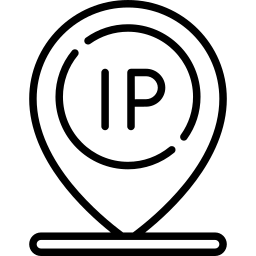IP Address Location Finder
| Your IP | 54.91.62.191 |
| City | Ashburn |
| Region | Virginia (VA) |
| Country | United States of America |
| Country Code | US |
| ISP | Amazon.com |
| Latitude | 39.0469 |
| Longitude | -77.4903 |
About IP Address Location Finder
When you connect to the internet, your device is assigned a unique numerical label known as an IP address. This address serves as a sort of "address" for your device, allowing other devices and servers on the internet to communicate with it.
Your IP address can reveal a lot of information about your location, your internet service provider, and even your device itself.
In this article, we will explore what an IP address is, ip4 ip address, ip6 ip address, ip address finder, why it is important, and how you can find out what your IP address is.
By understanding more about your IP address, you can take steps to protect your online privacy and security, and better understand how the internet works.
Can I track my IP address?
Yes, it is possible to track your IP address. Your IP address is a unique numerical label assigned to your device when you connect to the internet. It is used to identify your device and locate it on the network.
There are a few different ways that you can track your IP address:
- Use a website that displays your IP address: There are many websites, such as online SEO Tool, that will show you your IP address when you visit their site.
- Use a command prompt: On a Windows computer, you can open the command prompt and type "ipconfig" to display your IP address. On a Mac, you can open the Terminal and type "ifconfig" to see your IP address.
- Check your router: If you are connected to the internet through a router, you can check the router's configuration page to find your IP address.
It is important to note that your IP address can change over time, depending on your internet service provider and other factors. If you want to track your IP address on an ongoing basis, you may need to use a tool that regularly checks and displays your IP address.
Onlineseotool Ip Address Finder Tool
There are a few different ways that you can use an IP address finder tool to determine your IP address. Here are the steps you can follow to find your IP address using an online IP address finder tool:
- Go to Onlineseotool IP address finder tool www.onlineseotool.net/tool/ip-address-location-finder
- Enter ip address you want to check
- Online seo tool “ip finder tool“ automatically display your IP address. This is the IP address that is assigned to your device by your internet service provider (ISP).
Ip Address Checker Using Command:
If you want to find the IP address of a specific device on your home network, you can use a tool such as the "ipconfig" command on Windows or the "ifconfig" command on Linux. To do this, follow these steps:
- Open a command prompt window on your device. On Windows, you can do this by typing "cmd" into the Start menu search bar and pressing Enter. On Linux, you can open a terminal window by pressing Ctrl + Alt + T.
- Type "ipconfig" (Windows) or "ifconfig" (Linux) into the command prompt window and press Enter.
- Look for the "IPv4 Address" or "inet" field. This will show you the IP address of your device.
Keep in mind that the IP address that is displayed by these tools may not be the same as the IP address that is visible to other devices on the internet. Depending on your network configuration, you may have a different IP address that is visible to other devices, or you may be using a service such as a VPN that hides your true IP address.
What Is My Ip Address for My Router?
To find the IP address of your router, you can follow these steps:
- Press the Windows key + R on your keyboard to open the Run window.
- Type "cmd" and press Enter. This will open the command prompt.
- Type "ipconfig" and press Enter. This will display a list of network connections and their associated IP addresses.
- Look for the connection that is labeled as "Default Gateway." This is the IP address of your router.
Alternatively, you can also check the manual that came with your router or visit the manufacturer's website for instructions on how to find the IP address of your router.
Some routers have a label on the bottom or back with the IP address printed on it. You can also try accessing your router's configuration page by typing the default IP address (192.168.0.1 or 192.168.1.1) into a web browser. This will often prompt you to enter a username and password to access the router's settings.
What is Private Ip
A private IP address is a non-routable IP address that is used for communication within a private network, such as within a company or within a home.
Private IP addresses are not unique and are used for internal communication, as opposed to public IP addresses, which are unique and used for communication over the internet.
Private IP addresses are typically in the range of 192.168.0.0 to 192.168.255.255 in IPv4, and in the range of fc00::/7 in IPv6.
What is My Public IP?
Your public IP address is the IP address assigned to your device by your internet service provider (ISP) and is used to communicate over the internet. It can be found by visiting an online IP checking website, such as Onlineseotool “ip address finder”.
Your public IP address may change over time and may be shared by multiple devices if you are connected to the internet through a router. Private IP addresses, on the other hand, are used for communication within a private network and are not unique.
What is my ip v4
IPv4 is the fourth version of the Internet Protocol (IP) that is used to identify and locate devices on the internet and route traffic between them. It uses a 32-bit address space, which allows for a maximum of approximately 4.3 billion unique addresses.
IPv4 is the most widely used version of IP and is still the primary protocol used on the internet today, although the pool of available IPv4 addresses is becoming depleted and IPv6 is being adopted as a replacement.
What is my ip v6
IPv6 is the latest version of the Internet Protocol (IP) that is used to identify and locate devices on the internet and route traffic between them. It has a larger address space than IPv4, which allows for more devices to be connected to the internet, and includes additional features such as support for multicast addressing and improved security.
While IPv4 is still widely used, IPv6 is being gradually adopted as more devices are connected to the internet and the pool of available IPv4 addresses becomes depleted.
Check IP4 & IP V6 Using Different Methods:
There are several ways to check the IP version (IPv4 or IPv6) of a device or network:
- On a computer:
- On Windows:
- Open the Command Prompt (cmd.exe).
- Type "ipconfig" and press Enter.
- Look for the "IPv4 Address" or "IPv6 Address" field.
- On Mac:
- Open the Terminal.
- Type "ifconfig" and press Enter.
- Look for the "inet" or "inet6" field.
- On a mobile device:
- On Android:
- Go to Settings > Network & Internet.
- Tap on the name of your current connection (e.g., "Wi-Fi").
- Look for the "IP address" field.
- On iOS:
- Go to Settings > Wi-Fi.
- Tap on the name of your current connection (e.g., "Wi-Fi").
- Look for the "IP address" field.
- Online:
You can also check your IP version by visiting an online IP checking website, such as Onlineseotool.net. This website will display your IP address and indicate whether it is an IPv4 or IPv6 address.
What is IP Address Finder?
An IP address finder is a tool that can help you find the Internet Protocol (IP) address of a device on a network. It can be a software program that you install on your computer or a website that you use to search for the IP address of a device.
IP addresses are unique numerical labels assigned to devices connected to a computer network that use the Internet Protocol for communication. An IP address finder can be useful in a variety of situations, such as troubleshooting connection issues, remotely accessing a device, or simply finding the IP address of a device on a network.
What Are the Functions of an IP Address Finder?
Here are some functions that an IP address finder can perform:
- Locate the IP address of a device on a network
- Search for a device by entering its name or IP address
- Return the IP address of a device
- Help troubleshoot connection issues by providing the IP address of a device
- Assist in remotely accessing a device by providing its IP address
- Quickly and easily find the IP address of a device.
How can I find my IP on my phone?
To find your IP address on your phone, follow these steps:
- Go to Settings.
- Tap on "Network & Internet" (on Android) or "Cellular" (on iOS).
- Tap on "Wi-Fi" (on Android) or "Wi-Fi & Cellular Data" (on iOS).
- Your IP address will be displayed next to "IP Address" or "Wi-Fi Address".
Note that the steps to find your IP address may vary slightly depending on your phone's make and model and the version of the operating system you are using.
If you are unable to find your IP address using the steps above, you may need to consult your phone's documentation or perform a web search for specific instructions for your device.
Final:
In conclusion, checking the location of an IP address can be useful in a variety of situations.
It can help you determine the geographic location of a device or network, identify the origin of an internet connection, and even track down the source of malicious activity or cyberattacks.
There are many different tools and methods available for checking the location of an IP address, including online IP lookup services, command prompt commands, and network monitoring software.
By understanding how to check the location of an IP address, you can gain valuable insights and protect yourself and your network from potential threats.