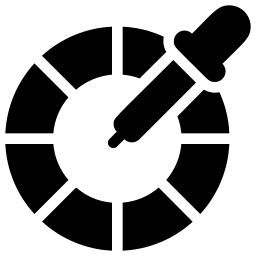RGB Color Picker
About RGB Color Picker
Online Color pickers are tools that allow users to select and identify colors. They can be found in a variety of forms, including online tools, software applications, and physical devices.
Whether you are a designer working on a branding project, a developer building a website, or just someone who enjoys tinkering with color schemes, a color picker can be a valuable tool in your toolkit.
In this article, we will explore the different types of color pickers available, provide tips for using them effectively, and offer guidance on choosing the best color picker for your needs.
Hex code color picker
A hex code color picker is a tool that allows users to select and identify colors using the hexadecimal color code system. In this system, colors are represented by a combination of six digits and letters, with each pair of digits representing the levels of red, green, and blue (RGB) in the color.
For example, the hex code "#FF0000" represents Red, because it has a high level of red (FF) and no green or blue (00). Hex color pickers are commonly found in graphics and web design software, and can also be found in online tools and physical devices. They are useful for specifying colors in web design, as most web browsers support the use of hex codes to display colors.
Here are some examples of hex color codes:
- #FF0000 represents pure red
- #00FF00 represents pure green
- #0000FF represents pure blue
- #FFFFFF represents white
- #000000 represents black
- #9ACD32 represents yellow-green
How to use hex code finder tool?
To use a hex colour picker using an online tool, you can use a website that has a hex color picker feature.
Here's a step-by-step guide on how to do it:
- Go to hex colour picker website - www.onlineseotool.net/tool/rgb-color-picker-online
- Click on the color wheel or palette to select the desired color.
- The hexadecimal code for the selected color will be displayed in the color picker panel. You can use this code to specify the color in your design work or to match the color in other designs.
- The hexadecimal code for the selected color will be displayed in the color picker panel.
- Once you have selected the desired color, you can use it in your design by applying it to a shape, text, or other element using the hex code.
Color Picker from Image
A color picker from image is a tool that allows users to select and identify colors from an image file. These tools typically allow users to upload an image or provide the URL of an image, and then use a color picker interface to select a specific color from the image.
Online SEO tool will then provide the hexadecimal, RGB, or HSL value of the selected color. Color pickers from image can be found in a variety of forms. They are useful for extracting specific colors from images and using them in design projects or other applications.
How to pick a color from an image?
To pick a color from an image using an online tool, you can use a website that has a color picker feature. Here's a step-by-step guide on how to do it:
- Go to a website that has a color picker tool, such as www.onlineseotool.net
- Click the "Choose File" button and select the image from which you want to pick a color.
- Click the "Upload" button to upload the image to the website.
- Use the color picker tool to select the desired color from the image. This is usually represented by an eyedropper icon.
- Hover the color picker tool over the image and click on the specific color that you want to select.
- The selected color's RGB values will be displayed in the color picker panel. You can use these values to specify the color in your design work or to match the color in other designs.
- Once you have selected the desired color, you can use it in your design by applying it to a shape, text, or other element.
Rgb Color Picker
An RGB color picker is a tool that allows users to select and identify colors using the RGB color model. In this model, colors are represented by a combination of three values representing the levels of red, green, and blue in the color.
Each value is typically expressed as a number between 0 and 255, with 0 representing the absence of that color and 255 representing the maximum amount of that color. For example, the RGB value (255, 0, 0) represents the color red, because it has a high level of red (255) and no green or blue (0).
RGB color pickers are commonly found in graphics and web design software, and can also be found in online tools and physical devices. They are useful for specifying colors in design projects, as most computer monitors and devices use the RGB color model to display colors.
Best Chrome Extensions Color Picker :
Here are five hex code color picker extensions that you might find useful:
- ColorPick Eyedropper: This extension allows you to select and identify colors from any webpage or application by simply hovering your cursor over the desired color. It also includes a color history feature that allows you to view and reuse previously picked colors.
- ColorZilla: This extension is a powerful color picker that allows you to select and manipulate colors from any webpage. It includes a color picker, a gradient generator, and a palette browser, as well as advanced features such as color sampling and color history.
- ColorPicker: This extension is a simple and easy-to-use color picker that allows you to select and copy hex codes with a single click. It also includes a color history feature and the ability to generate random colors.
- HEX Color Picker: This extension is a straightforward hex color picker that allows you to select and copy hex codes from any webpage. It includes a color history feature and the ability to generate random colors.
- Palette Generator: This extension allows you to generate a color palette from any image on the web. Simply select the image, and the extension will extract a palette of up to 20 colors. It also includes a color picker and a color history feature.
Color Code Finder
Onlineseotool color code finder tool that allows users to identify the hexadecimal, RGB, or HSL values of a specific color. These tools can be found in a variety of forms, including online tools, software applications, and physical devices.
To use a color code finder, you simply select the color that you want to identify, and the tool will provide the corresponding code. Color code finders are useful for a variety of purposes, such as specifying colors in design projects, matching colors in different applications, or simply learning more about the colors that you see around you.
How Do I Use Google Color Picker?
Google does not have a standalone color picker tool, but you can use the color picker feature in Google Docs to select colors for your documents.
Here's how to use the color picker in Google Docs:
- Open a document in Google Docs.
- Select the text or element that you want to apply a color to.
- Click the "Text color" button in the toolbar. This is represented by the letter "A" with a colored rectangle next to it.
- The color picker panel will open. You can use the color wheel to select a color, or you can enter the hex code for a specific color in the "Hex code" field.
- Click the "Apply" button to apply the selected color to the text or element.
Final:
Onlineseotool color picker is a useful tool for choosing and adjusting colors for design projects. It allows you to select a specific color from a range of options, or to input a specific color code in order to match an existing color.
Color pickers can be found in a variety of software programs, including graphics editors and website design platforms. They can also be found as standalone tools or as plugins for other programs.
By using an online colour picker, you can ensure that the colors in your design are consistent and accurate. Whether you are a professional designer or a casual user, a color picker is a valuable tool to have in your toolkit.