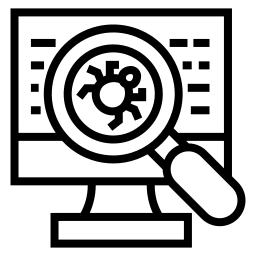Google Malware Checker
Enter a URL
About Google Malware Checker
Malware, short for malicious software, is any software designed to harm or exploit a computer system. It can take many forms, including viruses, worms, Trojan horses, and ransomware, and can cause serious damage to your computer, steal your personal information, or disrupt your online activities.
As a business or website owner, it's important to protect your website and your users from malware. One way to do this is by using a Google malware checker tool. A Google malware checker is a tool that allows you to scan your website for malware and identify any potential security threats.
In this post, we'll explore the importance of using a Google malware checker and how it can help protect your website and your users from malware. We'll also discuss some best practices for maintaining a secure and malware-free website.
Website Malware:
Website malware is SCRIPT that is specifically designed to infect a website and cause harm to it, or to the users of the website. There are many different types of website malware, including viruses, worms, trojan horses, and ransomware.
These types of malware can infect a website in various ways, such as through vulnerabilities in the website's code, third-party plugins or themes, or through malicious ads or links.
Once a website is infected with malware, it can be used to spread the malware to other websites, or to the users of the website through drive-by downloads or other tactics. Website malware can cause a wide range of problems, including data loss, identity theft, and website downtime.
What Is Google malware checker
Google malware checker is a tool that is used to scan a website for potential security vulnerabilities or malicious content. It can be used to help identify problems with a website that may make it more susceptible to being hacked or infected with malware.
google malware checker work by analyzing the website's code, as well as any files or resources that are associated with it, to look for signs of malware or other security issues.
Some website safety checkers also check for problems with the website's configuration or infrastructure, such as outdated software or weak passwords.
There are many different website safety checkers available, ranging from simple online scanners to more advanced tools that are designed for use by security professionals.
These tools can be useful for website owners, as well as for anyone who is considering visiting or interacting with a particular website.
How to Use Onlineseotool Malware Detection Tool
Here are the steps you can follow to use Google's malware checker tool:
- Go to the Google malware checker website > www.onlineseotool.net/tool/google-malware-checker
- Enter the URL of the website that you want to check for malware into the "Check a site" field and click the "Scan now" button.
- Wait for the scan to complete. This may take a few minutes, depending on the size of the website.
- If the website is safe, you will see a message indicating that "No suspicious sites were found."
- If the website is flagged as potentially harmful, you will see a warning message indicating that the website may be unsafe. The message will also provide more information about the specific type of threat that has been detected.
Note that Online seo tool “Google malware checker tool” is only able to scan websites that are publicly accessible on the internet. If you have a private website that is not accessible to the general public, you will not be able to use this tool to scan it.
How Can I Check My Website for Malware?
Here are the steps you can follow to check your website for malware:
- Run a website safety checker: There are many different website safety checkers available that can scan your website for malware and other security issues. Some options include online scanners such as Google's Safe Browsing service or Sucuri's Website Scanner. These tools can help you identify problems with your website that may make it more vulnerable to being hacked or infected with malware.
- Check your website's source code: If you have access to your website's source code, you can manually check it for any suspicious or malicious code. This may include code that is designed to redirect visitors to another website, or code that is used to inject ads or other unwanted content into the website.
- Monitor your website's traffic: Use a tool such as Google Analytics to monitor the traffic to your website. If you see an unusual spike in traffic or a sudden drop in traffic, it may be a sign that your website has been compromised.
- Check your website's logs: Your website's logs can provide valuable information about activity on your website, including any potential security breaches. Review your logs regularly to look for any suspicious activity.
- Use a web application firewall: A web application firewall (WAF) can help protect your website from malware and other security threats by blocking malicious traffic. There are many WAFs available that can be configured to protect your website.
- Keep your website software and plugins up to date: Outdated software and plugins can leave your website vulnerable to being hacked or infected with malware. Make sure to keep all of the software and plugins that your website uses up to date in order to reduce the risk of security issues.
Does Google Have a Malware Scanner?
Yes, Google does have a malware scanner. It is a tool that is used to scan websites for malicious content, and it is part of Google's Safe Browsing service. The Safe Browsing service is designed to protect users of Google's products, such as Chrome and Search, from encountering websites that may be compromised or contain malware.
When a user attempts to visit a website that has been flagged by the Safe Browsing service as potentially harmful, they will see a warning message indicating that the website may be unsafe.
In addition to the malware scanner, the Safe Browsing service also includes other tools and technologies that are designed to detect and protect against various types of online threats, such as phishing attacks, deceptive downloads, and unwanted software.
These tools are used by Google to help keep users safe while they are using the internet.
What Are the Signs That My Website Has Been Infected with Malware?
There are a few signs that you may notice if your website has been affected by malware:
- Your website displays unexpected or unwanted content: If you notice that your website is displaying ads, pop-ups, or other content that you did not authorize, it may be a sign that your website has been compromised by malware.
- Your website's traffic patterns change: If you see a sudden spike or drop in traffic to your website, it may be a sign that your website has been affected by malware. Malware can sometimes cause redirects or other changes to your website that can affect the way that visitors are able to access it.
- Your website is blocked by security software: If your website is blocked by security software or services such as Google Safe Browsing, it may be a sign that your website has been compromised by malware.
- You receive reports from users about issues with your website: If you receive reports from users about issues such as pop-ups, unwanted redirects, or other problems when they visit your website, it may be a sign that your website has been affected by malware.
It's important to note that not all malware is visible to the website owner or users of the website. Some types of malware can operate in the background without being noticed, so it's always a good idea to regularly scan your website for malware to ensure that it is clean and secure.
Google Malware Removal Process
If your website has been flagged by Google as potentially harmful due to the presence of malware, you will need to take steps to remove the malware and clean up your website in order to have the warning removed. Here are some steps you can follow to remove malware from your website:
- Identify the source of the malware: Determine how the malware was able to get onto your website in the first place. This may involve reviewing your website's logs, examining your website's code, or looking for any outdated software or plugins that may have been exploited.
- Remove the malware: Once you have identified the source of the malware, take steps to remove it. This may involve deleting any malicious files or code that you have identified, or updating any outdated software or plugins.
- Secure your website: After removing the malware, you will need to take steps to secure your website in order to prevent future attacks. This may involve implementing security measures such as a web application firewall (WAF), strengthening your website's passwords, and keeping all of your software and plugins up to date.
- Request a review: Once you have cleaned up your website and taken steps to secure it, you can request a review from Google to have the warning removed. To do this, you will need to go to the Google Search Console and submit your website for a review.
It's important to note that removing malware from a website can be a complex and time-consuming process. If you are not comfortable doing it yourself, you may want to consider hiring a professional to help you.
Final:
In conclusion, using a tool like Google's malware checker can be an important part of keeping your website safe and secure. By regularly scanning your website for malware, you can help to protect your website and your users from online threats such as viruses, worms, and ransomware.
While no tool can guarantee that your website will be completely safe from all types of malwares, using a malware checker can help you identify and address any issues that may arise, so that you can take steps to fix them and keep your website secure.
Whether you are a website owner, developer, or simply someone who wants to make sure that the websites you visit are safe and trustworthy, using a malware checker is an essential step in protecting yourself and your online activities.